Uploading walkthrough
This is for those of you who just can't seem to figure out how to get stuff on calcs. With every step screenshotted, there should't be much that can go wrong (or so I think... ;)
Windows
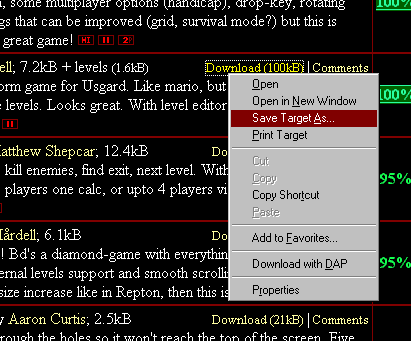
|
Step 1 Download a program from my archives. In Internet Explorer, left or right click on the Download link and put it somewhere. |
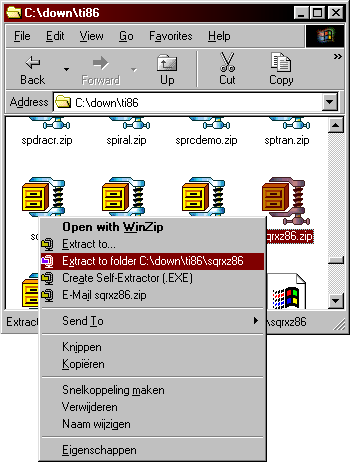
|
Step 2 Use the explorer (My computer) to find the downloaded file on your harddisk, and unzip it. If you don't know how, the easiest way is to download&install WinZip. |
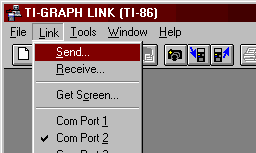
|
Step 3 Connect your calculator to the PC using a Graph Link cable. Start the Graphlink software (downloadable from TI's site) and press the send button, or select Send from the Link menu. (Make sure your calc is on and you selected the right com port.) |
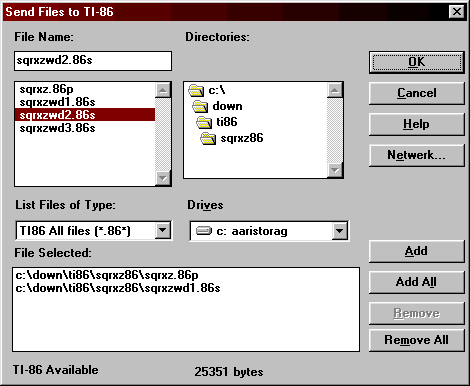
|
Step 4 Now you just look for the files you unzipped, and select them by double-clicking on them (or simply press the Add All button.) Press OK to begin uploading. |
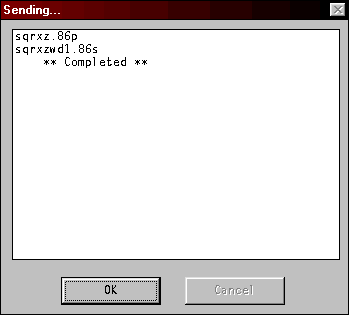
|
Step 5 If all went well, you now have the programs on your calculator. If you don't know how to run them, check out the ti83 or ti86 info pages. Enjoy! |
*nix
% mkdir calcupload % cd calcupload % wget -nv sqrxz86.zip 23:55:48 URL:http://shiar.nl/calc/arch/downs/ztetrs86.zip [15838/15838] | Step 1 Download a program from my archives somehow. You could just use your favorite browser like on Windows (above). |
% unzip sqrxz86.zip Archive: sqrxz86.zip inflating: SQRXZSRC.ZIP inflating: SLE.ZIP inflating: SQRXZWD1.86S inflating: SQRXZ.86P extracting: SQRXZWD2.86S inflating: SLE.DOC inflating: SQRXZWD3.86S inflating: SQRXZ.DOC | Step 2 Unzip the file (apt-get install unzip or something similar. Or maybe your graphical file explorer can do it already.) |
% tilp -cmdline *.86? | Step 3 To upload to your calculator, install tilp and necessary libraries (apt-get install tilp). Recent versions start an GUI, which should be pretty easy to configure and use. You may still prefer the commandline: try -cmdline and check tilp --help for necessary options (calculator, port, device) and usage. |